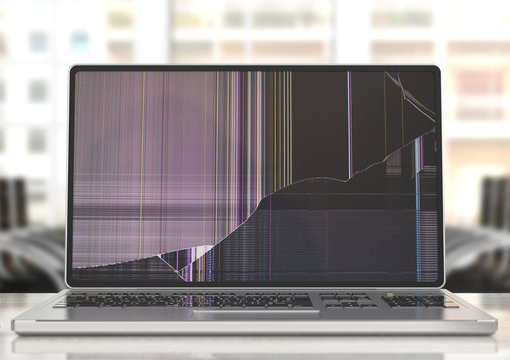Computer Assistance have been repairing laptops in Oxford for more than 28 years. We have dedicated ourselves to providing the best level of expertise and support possible, all in the local Oxford area. If your laptop is broken, slow or just needs an upgrade, we can help you.
We offer quick, reliable repair and replacements from your one stop Oxford computer repair shop.